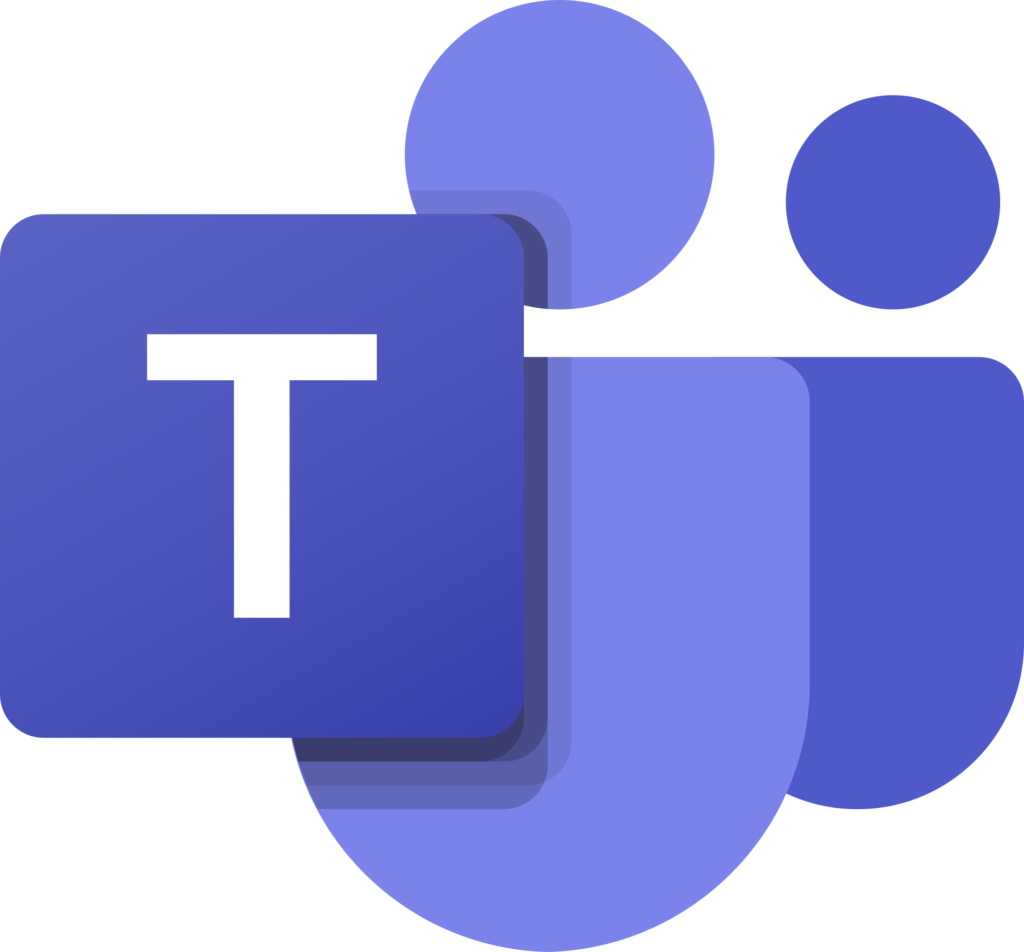Nextcloud installieren
Als erstes verbinden wir uns mit dem SQL Server als Root um die Nextcloud Datenbank zu installieren.
sudo mysql -u root
Jetzt können wir die Nextcloud Datenbank erstellen:
CREATE DATABASE nextcloud;
Anschließend erstellen wir noch einen entsprechenden Benutzer nextcloud mit einem Passwort (im Folgenden bitte 'password' mit einem sicheren Passwort freier Wahl ersetzen.)
CREATE USER 'nextcloud'@'localhost' IDENTIFIED BY 'password';
Jetzt geben wir dem neuen Benutzer alle Rechte an der Datenbank ('password' erneut mit dem vorher erstellten Passwort ersetzen!!) :
GRANT ALL ON nextcloud.* TO 'nextcloud'@'localhost' IDENTIFIED BY 'password' WITH GRANT OPTION;
Anschließend die Berechtigungen aktualisieren und mysql wieder verlassen:
FLUSH PRIVILEGES;
EXIT;
Anschließend können wir nextcloud herunterladen und entpacken:
cd /opt
wget https://download.nextcloud.com/server/releases/latest.tar.bz2
sudo tar -xjvf latest.tar.bz2 -C /var/www/html/
sudo chown -R www-data:www-data /var/www/html/nextcloud
Apache konfigurieren
sudo touch /etc/apache2/sites-available/001-nextcloud.conf
sudo vim -c 'startinsert' /etc/apache2/sites-available/001-nextcloud.conf
<VirtualHost *:80>
ServerName mimashome.ddns.net
DocumentRoot /var/www/html/nextcloud
ErrorLog ${APACHE_LOG_DIR}/error.log
CustomLog ${APACHE_LOG_DIR}/access.log combined
<FilesMatch "\.(cgi|shtml|phtml|php)$">
SSLOptions +StdEnvVars
</FilesMatch>
<Directory /usr/lib/cgi-bin>
SSLOptions +StdEnvVars
</Directory>
#Nextcloud Konfiguration
<Directory /var/www/html/nextcloud/>
Options +FollowSymlinks
AllowOverride All
<IfModule mod_dav.c>
Dav off
</IfModule>
SetEnv HOME /var/www/html/nextcloud
SetEnv HTTP_HOME /var/www/html/nextcloud
</Directory>
</VirtualHost>
</IfModule>
sudo a2dissite 000-default.conf
sudo a2ensite 001-nextcloud.conf
Erforderliche Speicher-Verzeichnisse im Festplatten-Verbund erstellen:
sudo mkdir -p /mnt/storage/nextcloud
sudo chown -R www-data:www-data /mnt/storage/nextcloud